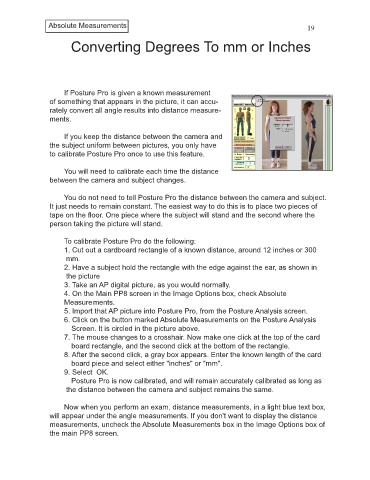Page 23 - PP8inst
P. 23
Absolute Measurements 19
Converting Degrees To mm or Inches
If Posture Pro is given a known measurement
of something that appears in the picture, it can accu-
rately convert all angle results into distance measure-
ments.
If you keep the distance between the camera and
the subject uniform between pictures, you only have
to calibrate Posture Pro once to use this feature.
You will need to calibrate each time the distance
between the camera and subject changes.
You do not need to tell Posture Pro the distance between the camera and subject.
It just needs to remain constant. The easiest way to do this is to place two pieces of
tape on the floor. One piece where the subject will stand and the second where the
person taking the picture will stand.
To calibrate Posture Pro do the following:
1. Cut out a cardboard rectangle of a known distance, around 12 inches or 300
mm.
2. Have a subject hold the rectangle with the edge against the ear, as shown in
the picture
3. Take an AP digital picture, as you would normally.
4. On the Main PP8 screen in the Image Options box, check Absolute
Measure ments.
5. Import that AP picture into Posture Pro, from the Posture Analysis screen.
6. Click on the button marked Absolute Measurements on the Posture Analysis
Screen. It is circled in the picture above.
7. The mouse changes to a crosshair. Now make one click at the top of the card
board rectangle, and the second click at the bottom of the rectangle.
8. After the second click, a gray box appears. Enter the known length of the card
board piece and select either "inches" or "mm".
9. Select OK.
Posture Pro is now calibrated, and will remain accurately calibrated as long as
the distance between the camera and subject remains the same.
Now when you perform an exam, distance measurements, in a light blue text box,
will appear under the angle measurements. If you don't want to display the distance
measurements, uncheck the Absolute Measurements box in the Image Options box of
the main PP8 screen.