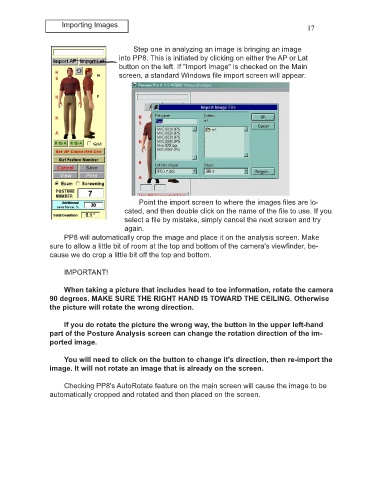Page 21 - PP8inst
P. 21
Importing Images 17
Step one in analyzing an image is bringing an image
into PP8. This is initiated by clicking on either the AP or Lat
button on the left. If "Import Image" is checked on the Main
screen, a standard Windows file import screen will appear.
Point the import screen to where the images files are lo-
cated, and then double click on the name of the file to use. If you
select a file by mistake, simply cancel the next screen and try
again.
PP8 will automatically crop the image and place it on the analysis screen. Make
sure to allow a little bit of room at the top and bottom of the camera's viewfinder, be-
cause we do crop a little bit off the top and bottom.
IMPORTANT!
When taking a picture that includes head to toe information, rotate the camera
90 degrees. MAKE SURE THE RIGHT HAND IS TOWARD THE CEILING. Otherwise
the picture will rotate the wrong direction.
If you do rotate the picture the wrong way, the button in the upper left-hand
part of the Posture Analysis screen can change the rotation direction of the im-
ported image.
You will need to click on the button to change it's direction, then re-import the
image. It will not rotate an image that is already on the screen.
Checking PP8's AutoRotate feature on the main screen will cause the image to be
automatically cropped and rotated and then placed on the screen.