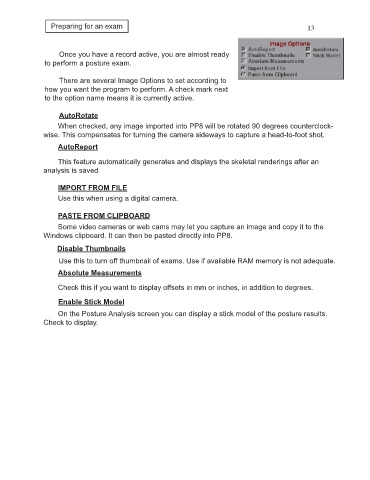Page 17 - PP8inst
P. 17
Preparing for an exam 13
Once you have a record active, you are almost ready
to perform a posture exam.
There are several Image Options to set according to
how you want the program to perform. A check mark next
to the option name means it is currently active.
AutoRotate
When checked, any image imported into PP8 will be rotated 90 degrees counterclock-
wise. This compensates for turning the camera sideways to capture a head-to-foot shot.
AutoReport
This feature automatically generates and displays the skeletal renderings after an
analysis is saved.
IMPORT FROM FILE
Use this when using a digital camera.
PASTE FROM CLIPBOARD
Some video cameras or web cams may let you capture an image and copy it to the
Windows clipboard. It can then be pasted directly into PP8.
Disable Thumbnails
Use this to turn off thumbnail of exams. Use if available RAM memory is not adequate.
Absolute Measurements
Check this if you want to display offsets in mm or inches, in addition to degrees.
Enable Stick Model
On the Posture Analysis screen you can display a stick model of the posture results.
Check to display.